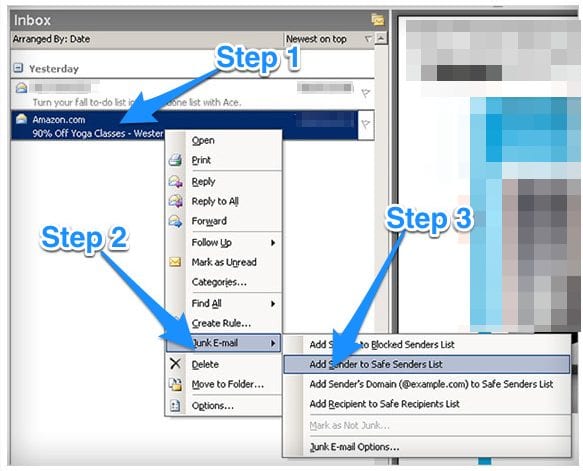HOW TO WHITELIST EMAIL
***Please read below to ensure you’re getting application updates and vital account information via email.***
Our emails are an essential part of keeping you up-to-date on Tax Hive notices, due dates, management trainings, Kevin O’Leary’s quarterly events, tax law changes, and more!
Find your email provider and take these steps immediately to make sure you get our mail.
GMAIL:
If you have your email configured to sort, it’s easy. Simply find our email in the “Promotions” or “Social” tab where it might be mis-categorized and drag it to “Primary”. It will now be in the right inbox each time.

YAHOO:
- Open a message from someone @taxhive.com
- Hover over the name of the contact it is from
A box should pop up with three little dots in the bottom corner. Click those dots.
- Click add to contacts.
- Click save.
MAC MAIL:
- Open Mac Mail. Click Mail → Preferences
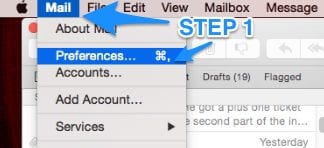
- Click “Rules” → “Add Rule”
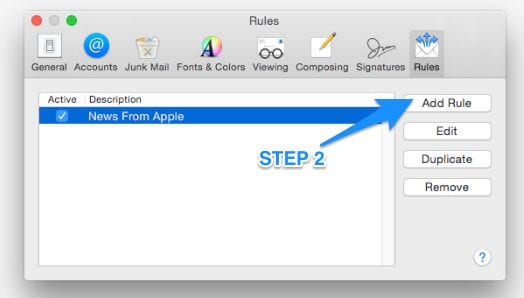
- Set your description as you’d like.
- Select “any”, “any recipient”, “contains” and type “Tax Hive”.
- Select “move message” to “inbox”.
- Choose “OK” to save.
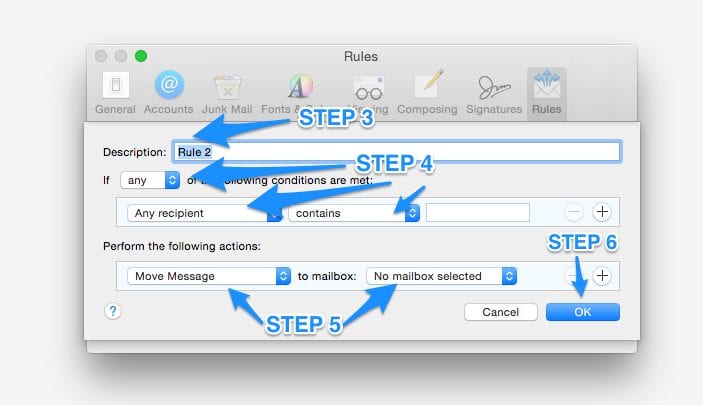
OUTLOOK:
Right-click on a message from Tax Hive in your inbox.
Select “Junk E-mail” → “Add Sender to Safe Senders List